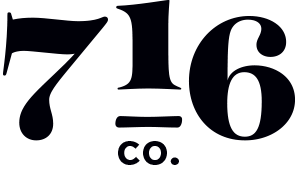Google Business Profile Setup Guide
A step-by-step walkthrough to get your business live on Google Search & Maps.
Step 1: Sign In or Create a Google Account
- Go to business.google.com.
- Sign in with a Google account (or create one if you don’t already have one for your business).
TIP: Use an email you’ll keep long-term, not a personal one tied to an employee.
Step 2: Add Your Business Name
- Enter your exact business name as you want it to appear on Google.
- Avoid keyword stuffing — Google may suspend listings that look spammy.
Step 3: Choose Your Business Category
- Start typing and Google will suggest categories (e.g., “Plumber,” “Coffee Shop”).
- Pick the one that best matches your primary service.
- You can add secondary categories later if needed.
Step 4: Add Your Location
- If you have a storefront or office customers visit, enter your full address.
- If you’re service-based (like a contractor), select “I deliver goods and services to my customers” and set up a service area instead.
Step 5: Add Contact Details
- Phone number (preferably one dedicated to your business).
- Website URL (if you don’t have one, Google lets you create a free basic site, but a custom site is always better).
Step 5: Add Contact Details
- Phone number (preferably one dedicated to your business).
- Website URL (if you don’t have one, Google lets you create a free basic site, but a custom site is always better).
Step 6: Verify Your Business
- Google requires verification to prove you own the business.
- Options include postcard by mail, phone, or email (availability varies).
- Follow the instructions and complete verification to make your profile go live.
Step 7: Complete Your Profile
Once verified, log back into your profile and fill out every section you can:
- Hours of Operation – Include holiday hours.
- Business Description – 750 characters max. Keep it clear and customer-focused.
- Photos & Logo – Upload high-quality images of your storefront, team, or products.
- Services/Products – List what you offer in detail.
- Attributes – Things like “Women-owned” or “Free Wi-Fi” help customers choose.
Step 8: Keep It Active
- Post updates, offers, or events regularly.
- Respond to reviews (good and bad!) to show you’re engaged.
- Update hours or services when things change.
Pro Tips for DIY Success
- Consistency is key: Make sure your name, address, and phone number match exactly across your website and all other online listings.
- Add at least 5–10 photos to build trust.
- Encourage happy customers to leave reviews — they’re one of the strongest local ranking factors.
- Check “Insights” to see how customers find your profile and what actions they take.
Want us to handle it for you? We’ll take care of setup, optimization, and verification so your profile is ready to bring in customers.